Learn how to set up and customise your Salesforce integration with Stotles. Follow simple steps to connect accounts, streamline workflows, and enhance collaboration between platforms.
Getting your accounts ready
- Ensure the user integrating Salesforce into your Stotles account is a System Administrator.
- Note: You can find out how to check and add system administrators in our step by step guide here.
- Note: You can find out how to check and add system administrators in our step by step guide here.
- Ensure the System Administrator integrating the has an Stotles account.
- Note: If the user doesn’t have a Stotles account, you can add them to your team here
Connecting Salesforce & Stotles
-
Go to the integrations page here.

- Click the ‘Connect’ button on the Salesforce card.

- You will then be directed to Salesforce where you’ll be asked to login to your account. If you’re already logged in, go to the next step.
.png)
- You’ll be asked to allow access to Stotles. Click “Allow”
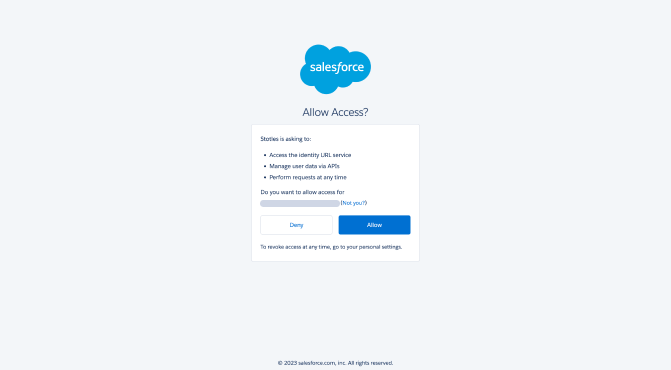
- The integration should now be complete and you should have been returned to the Stotles app notifying you that Salesforce has been successfully integrated.
- You can now start sending your opportunities from your Stotles feed directly to your Salesforce pipeline, or you can customise your integration by clicking ‘Customise your integration’.
- For guidelines on how to customise your CRM, click here.
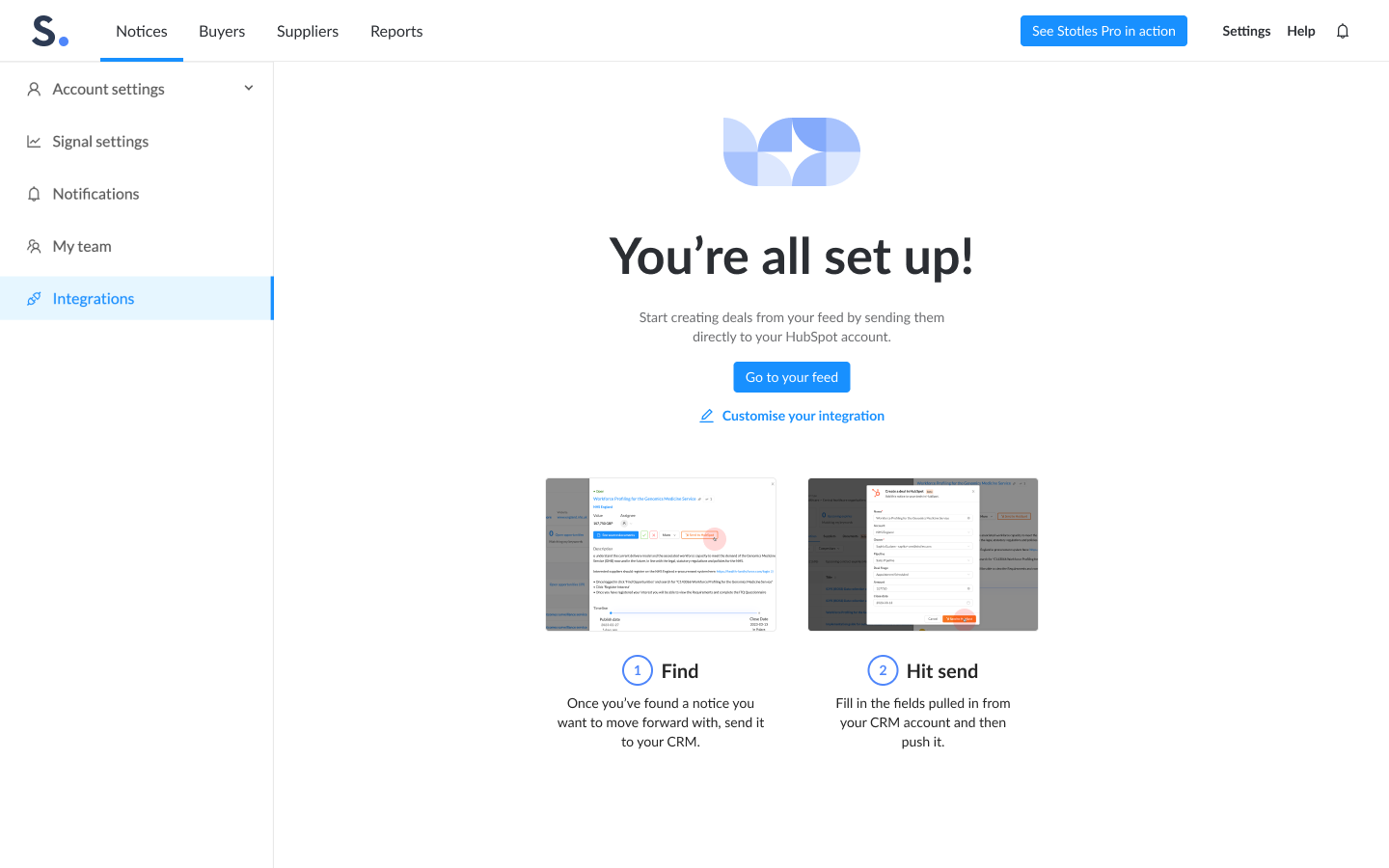
Depending on your setup there may be some changes we need to make on our side so please get in touch with our Customer Success team via the chat tool if you’re having difficulty connecting your Salesforce account to Stotles.