Set up your HubSpot integration with Stotles by following simple steps. Connect accounts, manage permissions, and streamline data transfer for efficient CRM management.
-
Ensure the person integrating Stotles into your Hubspot account is a Hubspot Super Admin.
Note: You can find out how to check and add super admins in our step by step guide here.
-
Ensure the Super Admin has a Stotles account.
Note: If the user doesn’t have a Stotles account, you can add them to your team here
Connecting Hubspot & Stotles
-
In the Stotles app, go to Settings > Integrations page here.
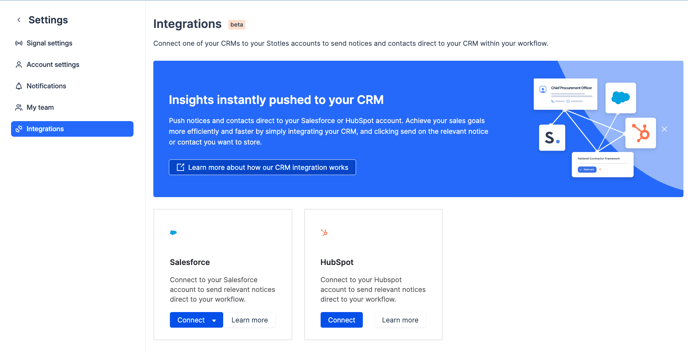
2. Click the ‘Connect’ button on the HubSpot card.
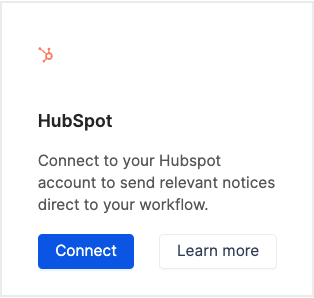
3. You will then be directed to HubSpot where you’ll be asked to login to your HubSpot account. If you’re already logged in, go to the next step.
.png)
4. You should then see the available accounts you can connect. Select the account you wish to send notices too and click ‘Choose Account’.
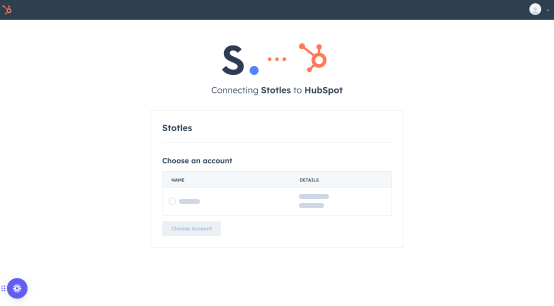
5. If you agree with the terms and conditions, click ‘Connect App’
.png)
6. The integration should now be complete and you should have been returned to the Stotles app notifying you that HubSpot has been successfully integrated. You can now start sending your opportunities from your Stotles feed directly to your deals in HubSpot or you can customise your integration by clicking ‘Customise your integration’.
For guidelines on how to customise your CRM, click here.
.png)
Depending on your setup there may be some changes we need to make on our side so please get in touch with our Customer Success team via the chat tool if you’re having difficulty connecting your HubSpot account to Stotles.